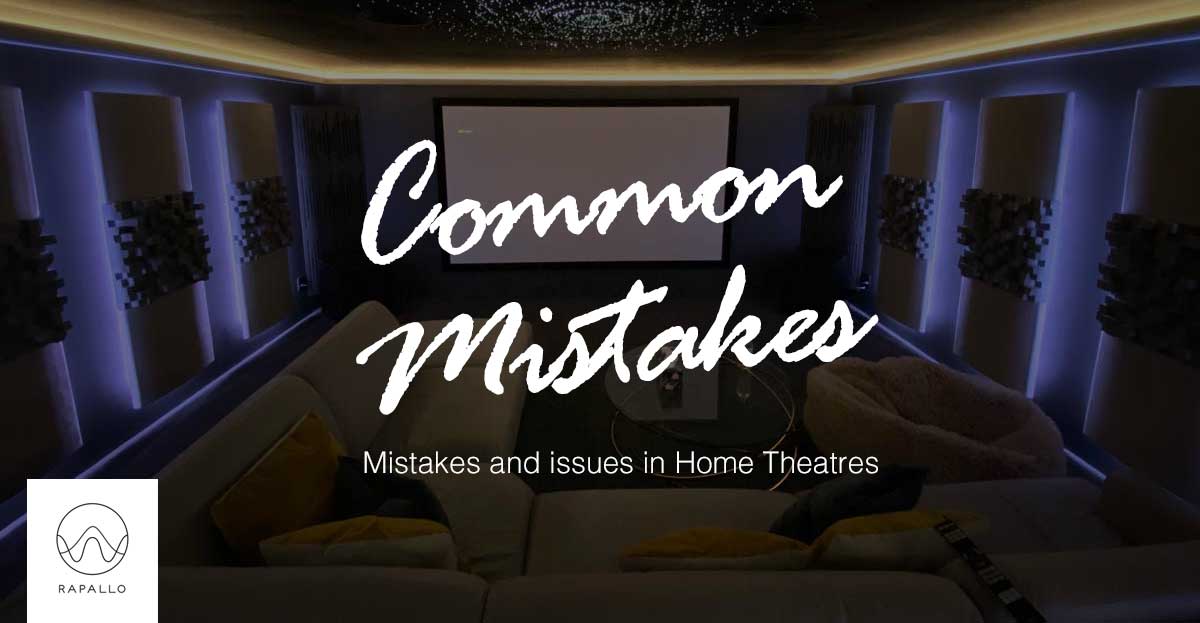
Common Issues With Your Home Theatre
Its pretty common for us to head out to a home that someone has just brought or that has an existing home theatre setup to diagnose issues. Most are generally from fiddley fingers, power outages or network issues.
So this week we decided to do our top 10 of common issues. Some are flow on from other issues, some are just things to check. Lets crack into it and see if we can help you some simple ideas.
ONE | I’m Not Getting Any Sound at All

So, you’ve taken everything out of the box, connected it, spent hours fiddling with inputs and stripping speaker wire, and you’re finally ready to crash on the couch with a bowl of popcorn and watch Netflix in amazing 5.1.
Oh, no, everyone’s ready… but hold the popcorn, there’s no sound coming out of your speakers.
The good news is that it’s extremely unlikely you’ve suffered a complete system failure. For that to happen, every single speaker in your setup would have to go on the fritz all at once. This is isn’t going to happen unless there is a catastrophic power surge at the exact moment you sat down.
So what should you do…
Check you haven’t got it on mute, you laugh, but you know its happened!!
So, now unplug your receiver from the power source. You can’t read the rest of this guide if you’re dead from an electric shock.
The next thing you need to do is check that your AV Receiver is connected properly. Don’t laugh – it’s more common than you think. ‘Connected properly’ means the power cable is fully inserted and the speaker wires have been properly pushed in (if you’re using banana plugs). If you’re using bare wires, you need to make sure that it’s held down tightly by the binding post screws, without any excess wire visible and nicely tightened
So you have checked all that. Good. So assuming everything is correct and connected properly, the next best guess is that the problem is with a setting in your receiver’s software. Navigate to the on-screen settings menu. Now start testing different speaker settings. In some cases, you may need to manually assign speakers to certain channels, and in others, the source material may not be able to play in the speaker setup you have. Regardless, testing different settings should very quickly solve this problem. In many ways, a complete lack of sound is the easiest problem to solve – unless you really have been hit by a power surge or shipped a completely dud set of speakers. Maybe next time, you should buy a surge protector as well (hahaha).
TWO | My Surround Speakers Aren’t Working

We’re going to propose an almost absurdly obvious solution – one that probably won’t solve the problem, but is worth doing anyway.
Turn up the volume.
In some cases, the surround material in a particular scene of the movie or series can be very subtle, and your initial impression of there being a lack of surround sound might be because it’s playing too quietly. You’ll need to navigate to your receiver’s setup menu to adjust volume for individual speakers.
Assuming that’s not the case, check the speaker connections to make sure that everything is screwed in correctly.
If that doesn’t solve the problem, it’s time to take a long, hard look through your source material. The question you need to ask yourself is whether your source material is capable of 5.1 or 7.1 surround sound.
If you’re playing music through your receiver, then it probably won’t be, as most songs are mixed for two channels, not five or seven.
Movies and series are far more likely to have a surround mix, but not always. If that’s the case, you may need to set your receiver to translate a 2.1 mix into a 5.1 or larger. Receiver settings differ, but you should find the option for this under something labelled DSP Settings or similar. Again, play around with different settings, and see if it makes a difference. You can always test a source you know is capable of full surround sound in order to check if your receiver or speaker is at fault.
If you’re using a Blu-Ray player you may need to set the output to multi-channel bitstream. You should be able to find this option in its own settings menu.
THREE | My Front Speakers Don’t Sound Right

Again, this is something that can almost certainly be fixed by playing around in your receiver settings menu.
90% of the time, there’s an issue with the speaker size settings.
Most receivers allow you to set the size of your speakers as either Small or Large. This allows it to integrate them more effectively with the other speakers in your setup. Obviously, Small and Large cover quite a wide range, but it’s fairly easy to pick the right one. If you have a pair of floorstanding speakers in your setup, then pick Large. If your front speakers are a satellite type, then pick Small.
Another option is to adjust your subwoofer’s crossover. This is the point in the frequency spectrum where the speakers start to roll off their sound, and the subwoofer picks it up. You may have it set so that your front speakers are taking too much of the bass load, which could distort or otherwise muddy the sound. Start by setting it at 80Hz and go from there. Our friends at SVS, who produce things like the enormous PB-16 subwoofer, have an excellent guide online for this.
FOUR | My Height Speakers Don’t Sound Right

Ceiling and height speakers are tricky to get right.
Assuming everything is connected correctly, the first thing you should try is adjusting the settings on your AV Receiver. If you have height speakers, you almost certainly have a receiver capable of 9.2 or 11.2 sound (but please check this also). The solution may simply be changing your codec settings, which is a term for the software that encodes sound.
If that doesn’t work, you may need to put more thought into how you’re placing the speakers.
Obviously, this takes a bit more effort (and possibly some exasperating hole-drilling) if you have ceiling speakers, but it’s less problematic when you have height speakers. Rather than being installed within your ceiling aiming downwards, height speakers bounce sound off the ceiling, or angle it into your listening position. for an example: the Klipsch RP-500SA have an angled shape and is designed to maximize your height sound?
Try moving your height speakers around and test them with the same source material you used previously. Is there a difference? Is it better or worse? Will angling the speakers in a different way improve the material? It may simply be a case of needing to fix positioning and direction – check the documentation your speakers came with to see if the manufacturer recommends anything specific.
FIVE | There’s Static Coming from My Speakers
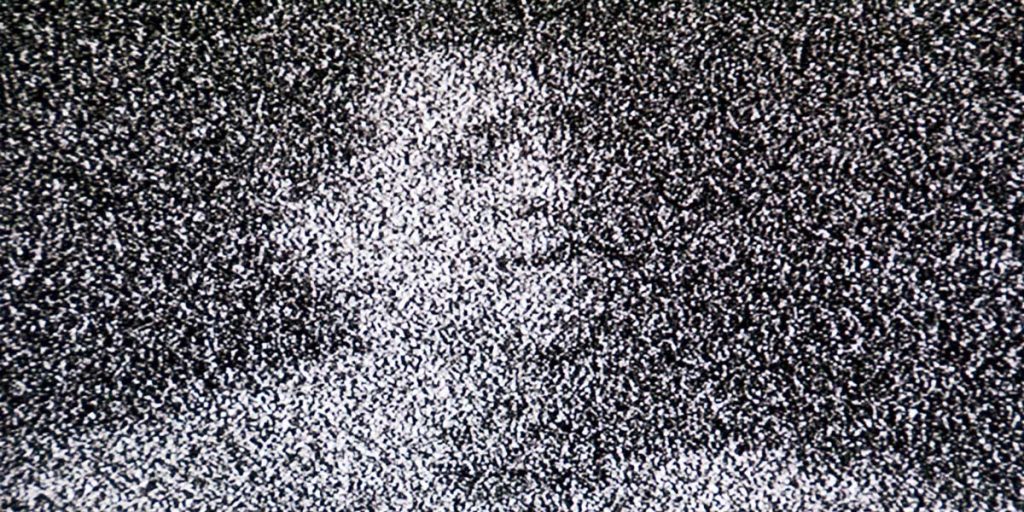
In almost all cases, static is a sign of issues with the speaker connection.
A wire may have been pulled loose from its socket, and all that is required is that you wiggle it back in.
Not solved? The next step is to drill down into the source of the problem. Is the static persistent or does it only appear at certain points? If so, what are they? A good way of narrowing the options is to try switching out various sources. If you’re using a Blu-ray player, try a different one if you have it, or watch something on a streaming service to see if the static reproduces itself. The process of elimination should help you figure out which part of your system is causing the problem. If you use a power amplifier with your receiver, you may find that the issue is with the connection there – an outcome that is far more common than you’d think.
Ultimately, solving a problem with static is almost always an issue with a loose connection, and once you know where it is, it’s relatively easy to fix. Unless, horror of horrors, your speakers might have blown from being mismatched with your amp.
SIX | The Entire System Sounds ‘Off’

This one is a little harder to diagnose. You’ve positioned the speakers correctly. You’ve set the crossover, picked the correct setting on your receiver, made sure that your room is filled with things that will treat your sound nicely. And yet…something is wrong. But what is it?
The sound feels thin or muffled, with less bass than you’d expect. It’s not something you can quite put your finger on, but you know your system isn’t performing as well as it should be. Those bass notes in Fury just aren’t rattling the wife’s fine china anymore.
It might be the entire setup, or it might only be one or two speakers. Whatever it is, it’s annoying. Home theatre systems are expensive, and having one not work as advertised is a giant pain in the neck. There are a few common issues that could be causing your problem.
For starters, all speakers need to be connected in phase. Each of them will have two connections on the back – a positive one, and a negative one, usually colored white and red. The connections on the back of your receiver will be arranged in the same way. Positive needs to be connected to positive, and negative to negative. If they’re reversed, things are out of phase and the sound you hear will be diminished. If your speaker system sounds thin or muffled, the main thing you need to do is check that you’ve connected your speakers the right way. Some systems will even inform you on-screen GUI if something has gone wrong – a good receiver is very good at showing this.
Do you see a common theme here??
SEVEN | There’s an Annoying Hummmmmmmmmmmmmm!

Welcome to the joy of ground loops. Essentially, two pieces of equipment on the same electrical circuit are interfering with each other, producing what is known as a 60Hz ground loop – that annoying hummmmmmmm you can hear through your speakers, that won’t go away no matter how hard you try.
To eliminate it, the first thing you need to do is find out who the culprits are. Instead of just unplugging everything willy-nilly, work methodically.
Start with your receiver. A good test is to adjust the volume. If the hum changes, then you’ve found at least one of the culprits. If not, then whatever is causing the sound is after the receiver. What happens if you select another input? Is the hum still there? If it is, remove all cables that connect the receiver to anything else, but leave the speakers connected, along with the receiver’s power cable. If you can isolate it, all you need to do is remove the offending piece of equipment, which means that piece of equipment may need some repair or further study. The folks at PS Audio which goes into a lot more technical detail than we have space for here.
But let’s assume you can’t isolate it, either by switching inputs or adjusting volume. What then? Well, it means you almost certainly have a ground loop and that means you’re going to need one or two pieces of equipment to fix it. If the source is your cable TV, you’ll need an isolation transformer, If the source is something else, try a ground isolator.
This fix comes with a big caveat: we are home audio enthusiasts, not electrical engineers. Everything you do is at your own risk. If you think something is seriously wrong, or you’re not confident you can fix it, the best thing to do is either talk to a qualified electrician, or call the customer support line of the people who built your speakers or receiver. They’ll be able to talk you through the process of eliminating the hum, step-by-step.
EIGHT | My Universal Remote Doesn’t Work

A universal remote is great. They replace the thousand other little gizmos you need to control your audio life, but every so often, they fail you.
First things first: let’s eliminate the obvious. Check that the batteries have a charge, you’ve got the correct source selected, and there’s nothing in between the remote and your receiver. This can happen if you put your receiver in a cabinet or cupboard, which is a more common error than you might think. Assuming all those things are hunky-dory, it’s time to get technical.
Go online and find out if your remote uses Infrared (IR) or Radio Frequency (RF). Do the same for your receiver. A receiver that uses RF won’t be able to pick up a remote that uses IR, and if you’ve ended up with a mismatch, it’s easy to get frustrated. Especially if you’ve just bought the remote and don’t want to go through the hassle of returns. The good news is that, in many cases, you can change this setting on your receiver itself. If you can’t, there are plenty of gadgets which convert from IR to RF or vice versa.
.
NINE | OMG I’ve Got No Bass!
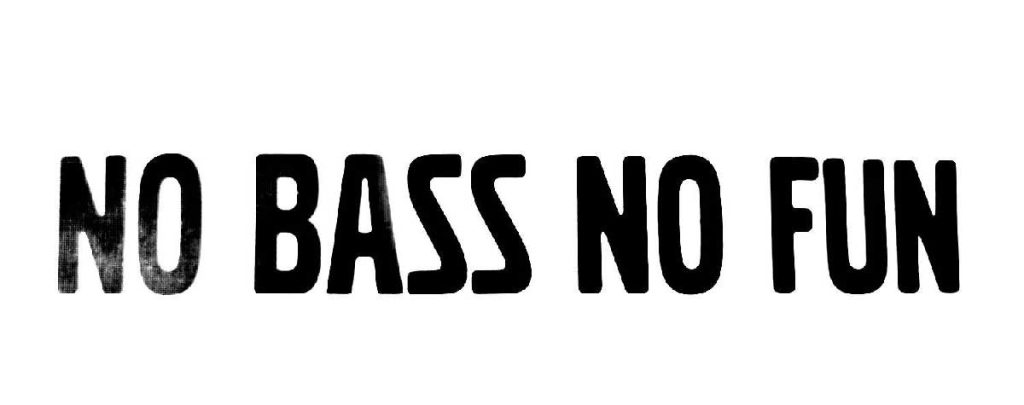
Recall back to when we talked about crossover frequencies and settings. This should be first on your checklist. Setting the crossover of your subwoofer can often make a dramatic difference to how your bass is perceived. As we said earlier, start from 80Hz and go from there. If you still haven’t seen an improvement, then it might be a connection issue. For reference, a single RCA cable from your receiver to your subwoofer should take care of that. If neither of those are the answer, then it’s most likely a placement problem.
There are a couple of things you need to be aware of when dealing with subwoofers. Traditionally, the most common places to put a subwoofer are in a corner of the room, away from the walls; underneath and in close proximity to the front speakers; or to the side of your listening position. These are the first places you should try if you want to extend your bass. If that doesn’t work, it’s time to try an old trick that sub-lovers have been using for a while now. Take the sub, still connected, and place it in your listening position. Play something heavy on the bass, then – and we really mean this – crawl around on the floor, and find out where the bass is most prominent. Place the subwoofer there. It’s an old trick, but tried and true.
TEN | I’m Experiencing Lag Between Sound & Picture!
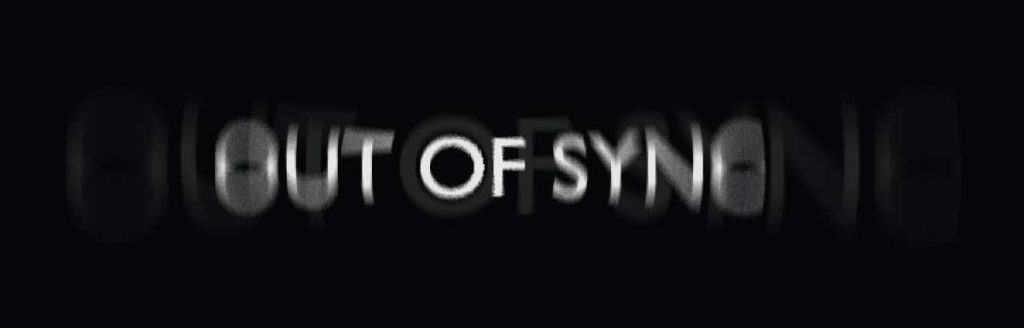
You know the one, the mouths move out of time to the voices like a bad old-time movie.
This is one of the most common and most annoying issues in the world of home theatre. It’s so common that many manufacturers even include a specific menu feature to deal with it. Briefly, when your sound comes before your picture, it’s because the video processing is taking a little too long. That means that the sound is ready before the picture, and the actors on screen will talk before their mouths move. It’s deeply irritating isn’t it… stay off the wall, get down.
Fortunately, it’s also easy to fix. Look for a feature on your TV or receiver’s onscreen menu labelled Audio Delay. Adjust it by a few milliseconds each time until the sound and the picture match. There…sorted, life can go on!
Hopefully that provided a quick idea on what you could do shoud you hit the wall with some sound and video issues.
As always, we are only a phone or email away… drop us a line.
Deano / Bensan / Toki / Simon







